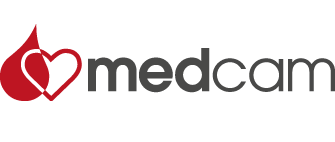Click on a question and get the answer.
Wheelchairs and Chairs scales with Display MedVue
Click here to see questions & answers
The display cannot be turned on
Possible solution
AC operation:
- Is the AC power plug fully plugged into the wall socket?
- Check that the wall socket has the appropriate AC power. Try connecting another electrical appliance to the same socket. Does it work?
- Check the circuit breaker.
- Has there been a power failure?
Battery power:
- Check that batteries have been installed and properly installed.
- Is the battery status icon blank (no pins displayed)?
Plug the MV2 connector with the selectable 12VDC into the power outlet on the back of the MV2 and then connect the power adapter to a suitable power outlet to use the MV2 and charge the batteries. Otherwise, remove the discharged batteries and replace them with fully charged batteries and place the discharged batteries into an external charger for charging.
Incorrect weight is displayed
Ensure that the wave platform does not touch an adjacent object.
Have you followed the required operating procedures?
The weight is not displayed
See the section on faults and status displays.
The length is not displayed
The digital longitudinal bar was not in its starting position before the MV2 was turned on. The inner sliding tube must be completely down inside the outer stationary tube and the body weight flat against the stationary tube before turning on the MV2.
Wheelchair scales and Chair scales with Display 758C
Click here to see questions & answers
The screen does not turn off, what should I do?
Possible solution
Mains connection (AC adapter):
- Is the AC adapter fully inserted into the wall socket?
- Check the wall socket. Try using another AC adapter in the same socket, will it help?
- Check the power switch.
- Has the power been faulty?
Battery use:
- Check that the batteries are correctly installed and correct.
- Are the batteries discharged?
If it is Alkaline batteries, remove them and insert new ones.
If it is Ni-Cad or NiMH batteries, remove them and replace with fully charged batteries or recharge them with an external battery charger.
Wrong weight is displayed
Has the indicator been calibrated?
Make sure the scale does not touch a nearby object.
Check the cable connection of the weight cells.
Has the correct use procedure been carried out?
The indicator does not show the weight
Read the Display for Errors and Status section and ensure that the O CAP message is not displayed. If this is the case and the scale is not loaded, perform the calibration procedure.
A1C Now+
Click here to see questions & answers
When should I do the A1CNow SELF CONTROL test?
The A1CNow SELF-CONTROL test can be performed at any time of the day. No fasting is required. You may want to run the test while doing your blood sugar test.
Sometimes I have a hard time getting a drop of blood that is big enough. What can I do?
Try washing your hands in warm water. Hot water helps to increase blood flow for better flow pricking your finger. You can also massage your finger before pricking your fingers.
What is the best way to fill the pipette?
Hold the pipette horizontally or at a 45 ° angle to the blood drop. Gently touch the tip of the blood drop and allow the tube to fill. It stops automatically when it is completely full.
My pipette is not completely filled. What should I do?
Press your finger to get more blood. Again, gently touch the tip of the blood drop and allow the tube to fill. You may need to prick your finger again to get the blood you need. If the pipette is not filled, contact customer service.
There is extra blood at the tip of the pipette. What should I do?
Gently wipe the pipette tip with paper or a napkin. If a little blood comes out when you do this, gently touch the blood drop with the tip to refill the pipette.
The shaker seems to leak when I push the pipette into it. What should I do?
Contact Customer service.
The cassette cannot be inserted into the monitor. What should I do?
When inserting, make sure the cassette is facing in the right direction. The code should be at the top when you insert the cassette into the monitor.
I accidentally opened the cassette bag too early. What should I do?
Discard a cassette that has been open for more than 2 minutes. Incorrect results can be obtained. Use the other cassette instead.
The codes on the cassette and monitor are not the same.
Do not use the cassette. Save the packaging material and contact customer service.
The monitor did not turn on when I had inserted the cassette. What should I do?
Remove the cartridge. Insert it again until it “clicks”. If the monitor is still not turned on, this means that it may have a problem and cannot be used. Contact Customer service.
I do not see “RUN” and a countdown when I have added the test with the shaker. What should I do?
Contact Customer service.
My result says “QCOK” and a number. What should I do?
“QCOK” means that the monitor is functioning properly. The figure you see is your A1C result. Enter your result in the Results Log in the Quick Guide. The monitor displays results for 60 minutes and then turns off automatically.
Review your results with your doctor.
My result is not “QCOK” and a number. What should I do?
See the Troubleshooting section. You can also contact customer service.
What should I do with the test when it’s done?
Once you have entered your result, you can discard the used pipette, shaker and cassette with your household waste. These parts can only be used once. Note that the lancet is also a part for single use.
Save the monitor for your second test. The monitor displays “01TL” to indicate that there is a test remaining. When the monitor displays “00TL”, this means that you have used both tests. After using the second test, you can discard the monitor with your household waste.
CardioChek
Click here to see questions & answers
The correct language is not displayed
Cause: The language is set incorrectly.
Solution: Turn off the reader. See section IV, Setting – Setting the language.
The wrong time and / or date is displayed
Cause: The date and time are incorrectly set.
Solution: See section IV, Setting the time and date.
FAILED is displayed when a control test is performed with the control measuring strips
Cause: The meter needs to be cleaned.
Check if the test strip is dirty or damaged.
Solution: Clean the measuring window with a clean, damp and lint-free cloth or napkin.
Use another control measuring strip
If it still shows FAILED, call the point of purchase or MedCam AB.
TOO MUCH LIGHT
Cause: The test is performed in direct light or outdoors.
Solution: Do the test indoors, not at windows or directly under a lamp.
MEMO ERR
Cause:The MEMo Chip is damaged.
Solution: Use another MEMo Chip with the same Lot number.
TEST ERR
Cause:Too little blood or fluid has been applied to measuring strips
Solution: Repeat the test with a new measuring strip and ensure that the correct amount of blood is applied.
SET TIME AND DATE
Cause: The reader is new or the language has not been set.w
Solution:Follow the language setting instructions.
TEST NOT ALLOWED
Cause:The test to be performed with the MEMo Chip cannot be performed on reader.
Solution: Check the MEMo Chip and make sure the correct MEMo Chip is used. Contact the point of purchase or MedCam AB.
LOW TEMP
Cause: The temperature of the reader is lower than allowed for analysis.
Solution: Move the reader to a warmer place and wait until the meter has the right temperature.
HI TEMP
Cause: The temperature of the reader is higher than allowed for analysis.
Solution: Move the reader to a cooler place and wait until the reader has the right temperature.
INSTALL MEMO CHIP
Cause: The MEMo Chip is incorrectly inserted or damaged.
Solution: Insert the same or new MEMo Chip correctly.
EXPIRED LOT
Cause: Measurement strip expiry date has passed, wrong MEMo Chip is inserted or the reader date is incorrectly set.
Solution: Check the measurement strip expiry date and make sure the correct MEMo Chip is inserted. Check the meter date – see instructions.
CHANGE BATTERY
Cause: The batteries need replacing.
Solution: Replace the batteries with 2 new AAA batteries. (Tests cannot be performed until the batteries are replaced.)
TEST ABORTED
Cause: Measuring strips are not properly inserted or removed before the test was completed.
Solution: Repeat the test with a new measuring strip
TRIGS TOO HIGH LDL N/A
Cause:The lipid panel triglyceride result is 4.52 mmol / L or more.
Solution: No action is required. LDL will not be calculated as the triglycerides are 4.52 mmol / L more.
PRINT ERROR
Cause: The printer function has been interrupted.
Solution: Print the result from memory (MEMORY menu) or do another test.
The results are not printed.
Cause:The cable is incorrectly inserted. The printer cover is not closed properly. (The printer’s indicator light glows red.)
Labels / papers missing.
Solution: Check all contacts. Print the results from memory.
Close the printer cover properly and make sure the indicator light is green. Print the results from memory.
See the printer’s instruction manual.
The results are unexpected.
Cause: Measurement strips are stored incorrectly.
Solution: Repeat the test and use a measurement strip from another jar. Perform control tests with the control fluids, to see that the results are within the limit values.
Cause:The batteries are defective.
Solution: Replace batteries.
Cause: The reader is stored incorrectly.
Solution: Check that the reader has not been exposed to high or low temperatures or humidity and redo the test.
Cause: The measurement window is dirty.
Solution: Clean the measuring strip window.
Cause: The MEMo Chip does not have the same Lot number as the measurement strip.
Solution: Use MEMo Chip and measuring strips with the same Lot number.
A result shows < (less than) before a value
Cause:The result is lower than the meter’s lowest test value.
Solution:Repeat the test. Perform control tests with the control fluids, to see that the results are within the limit values.
A result shows > (more than) a value.
Cause: The result is higher than the reader’s highest test value.
Solution:Repeat the test. Perform control tests with the control fluids, to see that the results are within the limit values.
The meter shows “_ _ _ _” or N / A
Cause: The result cannot be displayed due to. a value is missing for the calculation. The result is outside the reader’s limit values.
Solution:Repeat the test. Perform control tests with the control fluids, to see that the results are within the limit values.
CardioChek Plus
Click here to see questions & answers
The desired language is not displayed.
Cause: Language has been set incorrectly.
Solution: Turn off the analyzer. See section lll. Preparation – How to Reset Language.
The wrong time and / or date is displayed
Cause: Date and time have not been set correctly.
Solution: See section lll. Preparation – How to set dates and.
FAILED time is displayed. during a test with a control strip.
Cause: The analyzer must be cleaned. Check if the strip is dirty or damaged.
Solution: Wipe the test strip opening with a clean, damp and lint-free cloth. Use the spare control strip. If the control strip still fails, call customer service.
TOO MUCH LIGHT
Orsak: Testet utförs i direkt ljus eller utomhus.
Solution: Do the test indoors, away from windows and from direct lamps.
MEMO CHIP ERROR
Cause: MEMo Chip® is wrong.
Solution: Use another MEMo chip from the same lot.
TEST ERROR
Cause: Insufficient amount of sample has been added to the test strip.
Solution: Test again with a new test strip and make sure the correct volume of the sample is used.
Cause:The analyzer is new or language options have not been set.
Solution: Follow the instructions in the manual for setting the language.
TEST NOT ALLOWED
Cause: The test selected by the installed MEMo chip cannot be run on the analyzer.
Solution: Check the MEMo chip and make sure the correct MEMo chip is inserted. Call customer service.
LOW TEMP
Cause: The analyzer temperature is lower than acceptable operating temperature.
Solution: Move to warmer environment and test after the analyzer has reached the correct temperature.
HI TEMP
Cause: The analyzer temperature is higher than acceptable operating temperature.
Solution: Move to acceptable environment and test after the analyzer has reached the correct temperature.
INSTALLMEMO CHIP
Cause:The MEMo chip is not inserted properly or it is incorrect.
Solution: Insert the same MEMo chip or a new one properly.
EXPIRED LOT
Cause: Test strips have expired, wrong MEMo chip is inserted or date is incorrectly set.
Solution: Check the expiry date of the test strips and make sure the correct MEMo chip is inserted. Check the date setting – see section III., Preparation – How to set the date and time.
REPLACE BATTERIES
Orsak: Batterierna behöver bytas.
Solution:Replace all batteries with new high quality AA batteries. (The analyzer will not run any tests until the batteries have been replaced.)
TEST ABORTED
Cause:The test strip had not been properly inserted or removed before the test was completed.
Cause: The test strip had not been properly inserted or removed before the test was completed.
TEST ABORTED
Cause: The printer function has been canceled.
Solution: Print results in MEMORY or retest.
Results cannot be printed.
Cause: The communication cable has not been connected properly.
Solution: Check all connections. Print the test results saved in memory again.
Cause: The printer cover is not properly closed. (The printer indicator light is red.)
Solution: Close the printer cover firmly, making sure the printer indicator light is green. Print the test results saved in memory again.
Cause: Labels / paper are missing from the printer.
Solution: See Printer System Preparation / Operating System Guide sheet packed with the printer.
STRIP ERROR
Cause:The MEMo chip is incorrect.
Solution: Use another MEMo chip from the same lot.
INSUFFICIEN T SAMPLE
Cause: The sample size was not large enough for the test to be completed and no results obtained.
Solution: Repeat the test (s) and use the correct amount of sample.
STRIP REMOVED
Cause:The test strips were removed during testing.
Solution: Repeat the test (s) without removing the test strip (s) until results are displayed.
A displayed result shows < (less than) a value.
Cause: The result is below the test range of the test.
Solution:Repeat the test. Run checks and confirm that the controls are within range.
A displayed result shows > (greater than) a value.
Cause:The result is above the test range of the test.
Solution:Repeat the test. Run checks and confirm that the controls are within range.
The display reads “_ _ _ _” or N / A.
Cause: The result is not available due to missing a value from a calculation or because a value is outside the measurement range.
Solution:Repeat the test. Run checks and confirm that the controls are within range.
TRIGS TOO HIGH LDL N/A
Cause: The lipid panel triglyceride test result was 400 mg / dl (4.52 mmol / l) or higher.
Solution: No action is needed. LDL is not calculated on samples with triglycerides of 400 mg / dl (4.52 mmol / l) or higher.